
Why Are Local Channels Not Working on YouTube TV?
Have you recently subscribed to YouTube TV to watch your favorite local channels, only to be disappointed when they’re nowhere to be found? You’re not alone. Millions of Americans have experienced the same issue, leaving them wondering why local channels are not working on YouTube TV.
In this comprehensive guide, we’ll delve into the reasons behind this common problem and provide practical solutions to get you back to watching your local favorites. We’ll cover everything from technical glitches to regional availability and provide expert advice to ensure you have a seamless viewing experience.
Understanding YouTube TV’s Local Channel Coverage
YouTube TV offers live local channels in select markets across the United States. The availability of specific channels depends on your location and the agreement between YouTube TV and your local broadcasters. While YouTube TV aims to provide coverage in as many areas as possible, certain channels may not be available in all regions.
To check if your local channels are available on YouTube TV, visit the website or app and enter your address. This will provide a list of available channels in your area. If your desired channels are not listed, they may not be available at this time.
Troubleshooting Technical Issues
If you’re confident that your local channels should be available on YouTube TV but they’re still not working, there may be a technical issue. Here are some troubleshooting steps to try:
- Restart your streaming device or smart TV.
- Check your internet connection to ensure it’s stable and fast.
- Clear the cache and data for the YouTube TV app.
- Uninstall and reinstall the YouTube TV app.
- Contact YouTube TV support for further assistance.
Regional Restrictions and Blackouts
In certain cases, local channels may be unavailable on YouTube TV due to regional restrictions or blackouts. This can happen during sporting events or other live broadcasts when exclusive rights are held by other networks.
YouTube TV does not have control over these restrictions, and there may be no way to bypass them. However, you can check the event’s official website or contact your local broadcaster for alternative viewing options.
Tips to Improve Local Channel Streaming
If you’re experiencing persistent issues with local channels on YouTube TV, there are a few things you can try to improve your streaming experience:
- Use an Ethernet cable to connect your streaming device or smart TV to your router.
- Ensure your streaming device has the latest software updates and bug fixes.
- If using Wi-Fi, try moving your router closer to your streaming device.
- Close any unnecessary apps or programs that may be consuming bandwidth.
By following these tips, you can optimize your home network and enhance the reliability of your YouTube TV local channel streaming.
Frequently Asked Questions (FAQs)
Q: Why is my local NBC channel not working on YouTube TV?
A: NBC has exclusive rights to broadcast certain events, which may result in a blackout on YouTube TV. Check NBC’s official website or contact your local affiliate for alternative viewing options.
Q: Can I get local channels on YouTube TV without an antenna?
A: Yes, YouTube TV offers live local channels in select markets without the need for an antenna. However, the availability of channels depends on your location and the agreement between YouTube TV and your local broadcasters.
Q: Is YouTube TV worth it for local channels?
A: Whether or not YouTube TV is worth it for local channels depends on your individual needs and preferences. It can be a convenient option if you don’t have a traditional cable or satellite subscription, but the channel availability and pricing should be carefully considered.
Conclusion
If you’re having trouble accessing local channels on YouTube TV, it’s essential to understand the reasons behind the issue before attempting to resolve it. By following the troubleshooting steps and expert advice provided in this guide, you should be able to get back to watching your favorite local shows and news broadcasts.
Please let us know in the comments if you found this article helpful. Your feedback helps us improve our content and better serve our readers.
![YouTube TV not Showing Local Channels [Quick Fix 2024]](https://techsroid.com/wp-content/uploads/2023/12/Untitled-design3-2.webp)
Image: techsroid.com
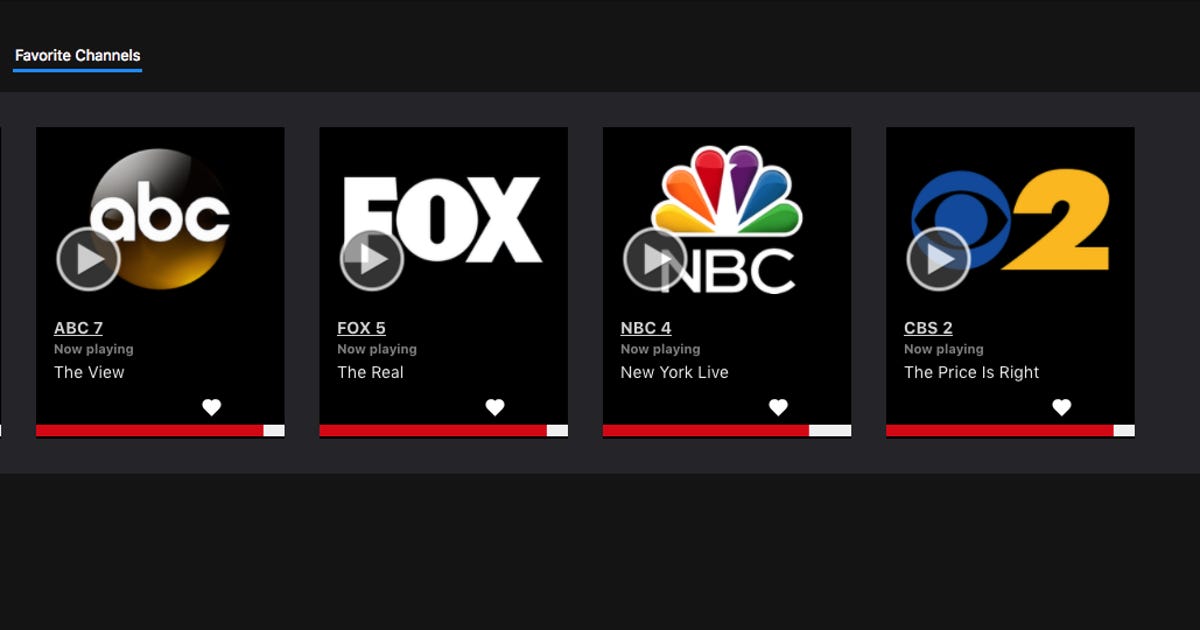
Image: www.cnet.com
YouTube TV – Channels, Subscriptions Plans, Add-ons and more Feb 14, 2024On Smart TV. Step 1: Open the YouTube TV app on your Smart TV. Step 2: Locate your profile representation option or symbol. Step 3: Choose “Location” or “Home Area” in settings. Step 4: Tap “Update Home Area” and follow the steps. Step 5: Apply adjustments and let the location update automatically.